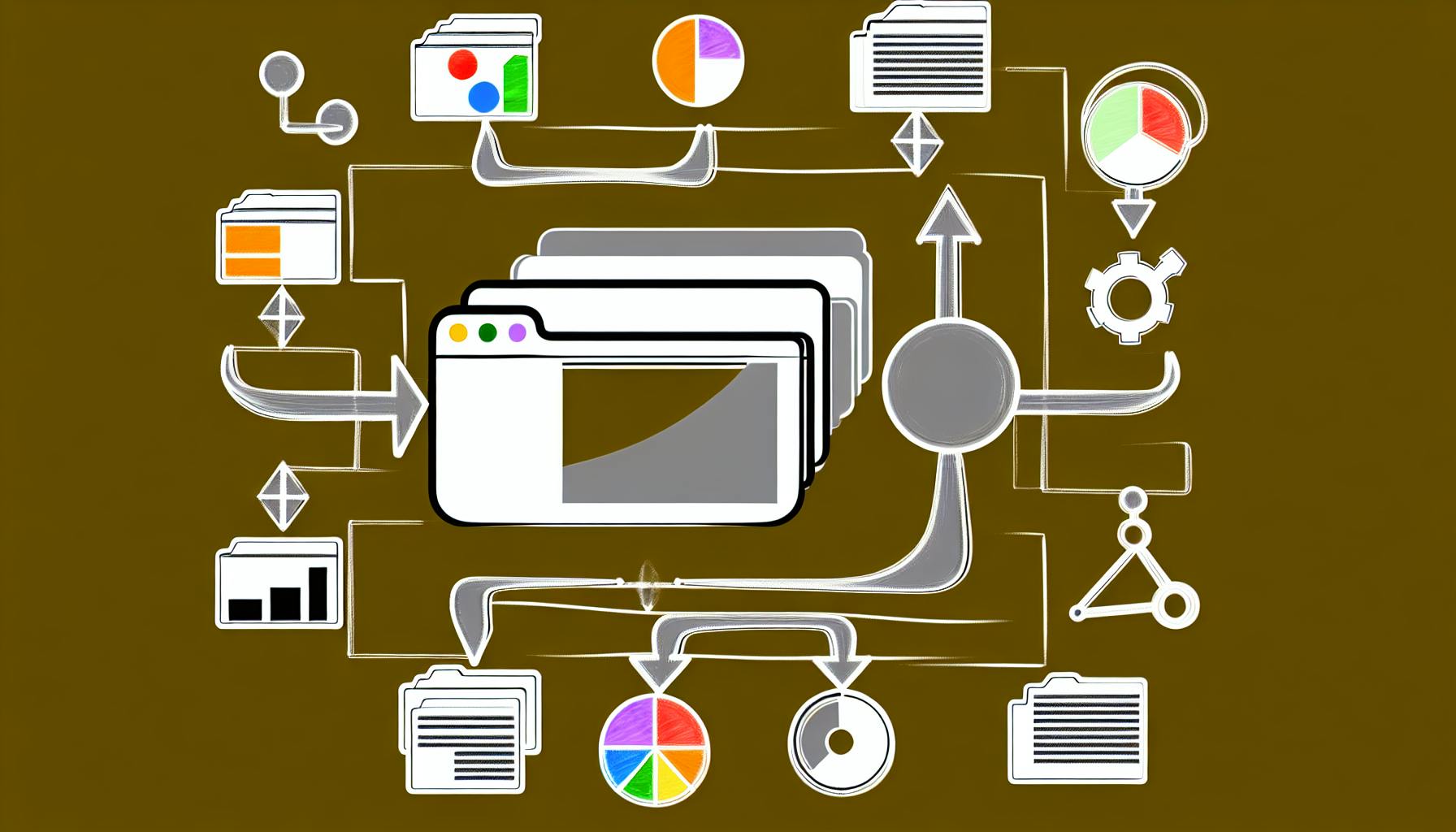Selenium is a powerful tool for web scraping, especially when dealing with JavaScript-heavy websites. This guide covers everything you need to know about executing JavaScript with Selenium for efficient data extraction.
Key Takeaways:
- Selenium allows you to mimic human interaction with websites, making it ideal for scraping dynamic JavaScript content.
- Setting up Selenium involves installing prerequisites like Node.js, browser drivers, and the Selenium WebDriver package.
- To scrape JavaScript-heavy sites, you need to simulate user actions like clicking and scrolling, and execute JavaScript code within the browser.
- Cloud Selenium Grid services like LambdaTest offer scalability and browser compatibility for seamless scraping.
- Follow best practices like rotating user agents, using proxies, and optimizing JavaScript execution for improved performance and stealth.
- Respect website terms of service, privacy regulations, and copyright laws when scraping.
Quick Start:
-
Set up the Environment:
- Install Node.js, browser drivers, and the Selenium WebDriver package
- Initialize a new Node.js project with required packages
-
Write Your First Script:
- Use the Selenium WebDriver to navigate to a website
- Execute JavaScript code within the browser using
executeScript() - Handle alerts, clicks, and other user actions
-
Scrape JavaScript-Heavy Sites:
- Simulate user actions like clicking and scrolling
- Execute JavaScript code to extract data using
execute_script() - Manage asynchronous operations with
WebDriverWait
-
Use Cloud Selenium Grid:
- Sign up for a LambdaTest account
- Configure your Selenium code to use the LambdaTest grid
- Run your tests on the cloud for scalability and browser compatibility
-
Follow Best Practices:
- Rotate user agents and use proxies for stealth
- Optimize JavaScript execution for performance
- Respect website terms, privacy regulations, and copyright laws
By following this guide, you'll be able to effectively scrape data from JavaScript-heavy websites using Selenium, while adhering to legal and ethical considerations.
Setting Up Selenium for JavaScript Execution
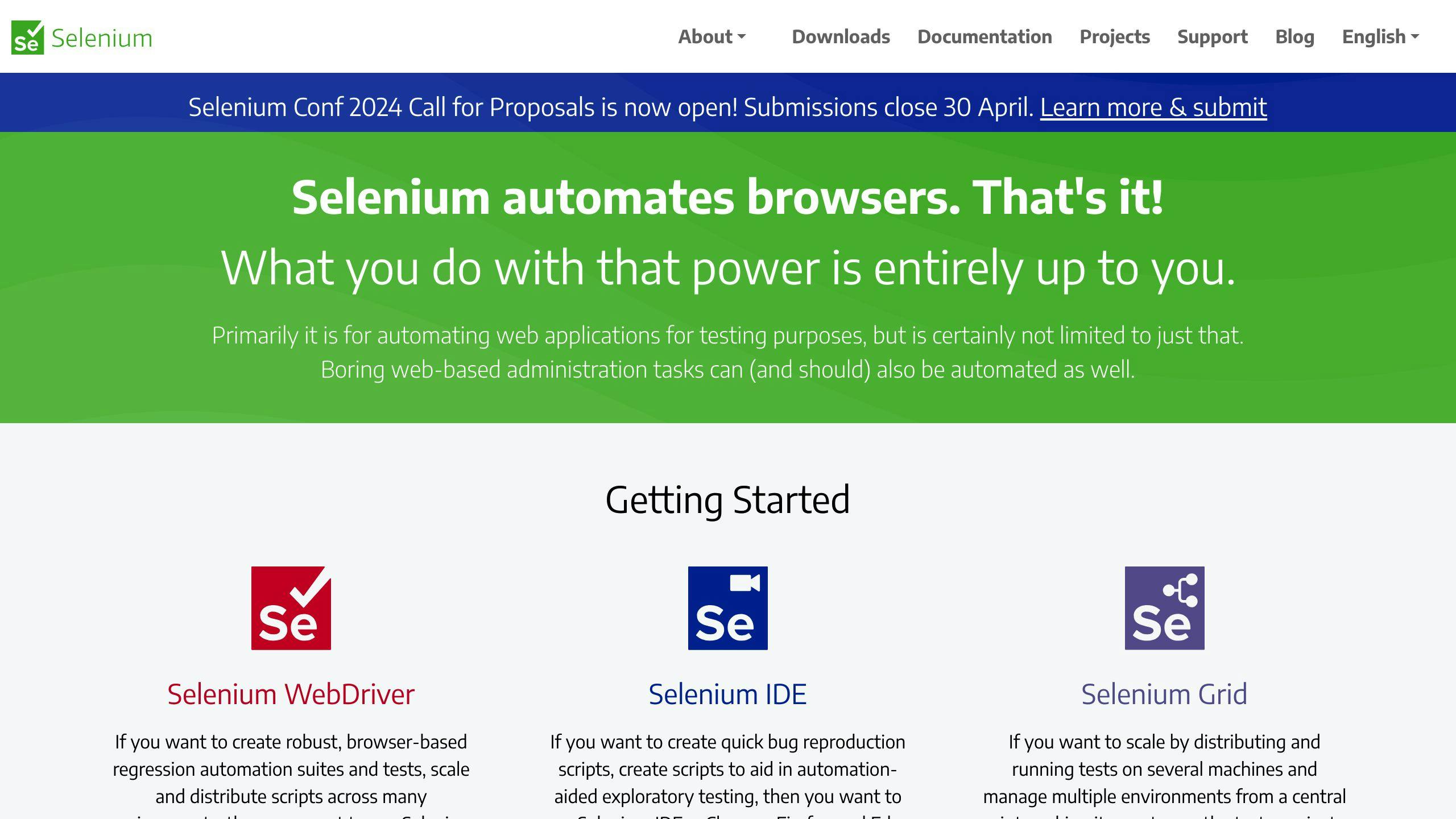
To start web scraping with Selenium, you need to set it up for JavaScript execution. In this section, we'll guide you through the initial setup required for Selenium web scraping with JavaScript.
Preparing the Development Environment
Before writing your Selenium script, prepare your development environment by installing the following prerequisites:
| Prerequisite | Description |
|---|---|
| Node.js | A JavaScript runtime that allows you to run JavaScript on the server-side. Download and install from the official website. |
| Browser drivers | Install browser drivers for the browsers you want to use with Selenium (e.g., ChromeDriver for Chrome). |
| Selenium WebDriver | Install the Selenium WebDriver package using npm by running the command npm install selenium-webdriver. |
Once you've installed the prerequisites, create a new Node.js project and initialize it with the required packages for Selenium.
Writing Your First Selenium Script
Now that your development environment is set up, let's write a basic Selenium script that navigates to a webpage and demonstrates JavaScript execution within the browser.
Here's an example script:
const { Builder, By, Key, until } = require('selenium-webdriver');
(async function example() {
let driver = await new Builder().forBrowser('chrome').build();
try {
await driver.get('https://www.google.com');
await driver.executeScript('alert("Hello, World!");');
await driver.wait(until.alertIsPresent(), 1000);
await driver.switchTo().alert().accept();
} finally {
await driver.quit();
}
})();
This script uses the Chrome browser to navigate to Google.com, executes a JavaScript alert box, and then accepts the alert.
By following these steps, you've successfully set up Selenium for JavaScript execution and written your first Selenium script. In the next section, we'll dive deeper into scraping JavaScript-heavy websites using Selenium.
Scraping JavaScript-Heavy Websites
Scraping websites that rely heavily on JavaScript can be challenging. These websites often load content dynamically, making it difficult to extract data. In this section, we'll explore methods to efficiently scrape data from these websites using practical code examples and best practices.
Simulating User Actions with Selenium
To scrape JavaScript-heavy websites, you need to simulate user actions to ensure that the website loads all the necessary content. Selenium allows you to perform actions like clicking, scrolling, and waiting for asynchronous content to load. Here's an example of how to use Selenium to simulate a user clicking on a button:
| Action | Code |
|---|---|
| Create a new instance of the Chrome driver | driver = webdriver.Chrome() |
| Navigate to the website | driver.get("https://example.com") |
| Find the button element | button = driver.find_element_by_css_selector("#myButton") |
| Click the button | button.click() |
| Wait for the content to load | driver.implicitly_wait(10) |
| Extract the data | data = driver.find_element_by_css_selector("#myData").text |
Extracting Data from JavaScript Pages
Extracting data from JavaScript pages can be tricky, but Selenium provides a way to execute JavaScript code within the browser. Here's an example of how to use Selenium to extract data from a page that requires JavaScript to render its content fully:
| Action | Code |
|---|---|
| Create a new instance of the Chrome driver | driver = webdriver.Chrome() |
| Navigate to the website | driver.get("https://example.com") |
| Execute JavaScript code to extract the data | data = driver.execute_script("return document.querySelectorAll('.myData')[0].textContent") |
By following these best practices and using Selenium to simulate user actions and execute JavaScript code, you can efficiently scrape data from JavaScript-heavy websites. In the next section, we'll explore how to use Cloud Selenium Grid for web scraping.
Using Cloud Selenium Grid for Web Scraping
Cloud Selenium Grid is a powerful tool for web scraping, offering a scalable and efficient way to execute Selenium tests in a cloud-based environment. By leveraging cloud-based services like LambdaTest, you can overcome the challenges associated with local setup and scalability issues.
Overcoming Local Setup Challenges
When setting up a local Selenium Grid, you may encounter issues such as:
| Challenge | Description |
|---|---|
| Resource constraints | Local machines may not have sufficient resources (e.g., CPU, memory, and disk space) to run multiple tests concurrently. |
| Browser compatibility | Ensuring that your tests work across different browsers and versions can be time-consuming and resource-intensive. |
| Maintenance and updates | Managing and updating your local Selenium Grid can be a hassle, taking away from time that could be spent on actual testing. |
Cloud Selenium Grid services address these challenges by providing:
| Benefit | Description |
|---|---|
| Scalability | Run multiple tests concurrently, without worrying about resource constraints. |
| Browser compatibility | Access a wide range of browsers and versions, ensuring that your tests are compatible across different environments. |
| Maintenance and updates | Let the cloud service provider handle maintenance and updates, freeing up your time for testing. |
Configuring Cloud Selenium for Scraping
To get started with Cloud Selenium Grid for web scraping, follow these steps:
1. Sign up for a LambdaTest account: Create an account on LambdaTest, a popular cloud-based Selenium Grid service. 2. Configure your Selenium code: Update your Selenium code to use the LambdaTest Selenium Grid. This typically involves setting up a new instance of the Selenium WebDriver and specifying the LambdaTest grid URL. 3. Run your tests: Execute your Selenium tests on the LambdaTest grid, taking advantage of its scalability and browser compatibility features.
Here's an example of how to configure your Selenium code to use LambdaTest:
from selenium import webdriver
# Set up the LambdaTest grid URL
grid_url = "https://username:access_key@hub.lambdatest.com/wd/hub"
# Create a new instance of the Chrome driver
capabilities = {
"browserName": "chrome",
"version": "latest",
"platform": "Windows 10"
}
driver = webdriver.Remote(command_executor=grid_url, desired_capabilities=capabilities)
# Navigate to the website and perform actions
driver.get("https://example.com")
driver.find_element_by_css_selector("#myButton").click()
# Extract data and close the driver
data = driver.find_element_by_css_selector("#myData").text
driver.quit()
By following these steps, you can leverage the power of Cloud Selenium Grid for web scraping, simplifying your testing process and improving your overall efficiency.
sbb-itb-9b46b3f
Limitations of Selenium Scraping
When using Selenium for web scraping, it's essential to acknowledge and address some common challenges that may arise. Despite its powerful capabilities, Selenium has some limitations that can impact scraping efficiency and effectiveness.
Understanding Selenium's Drawbacks
Selenium has some performance concerns. It can be slower compared to other scraping tools, especially when dealing with dynamic websites that require JavaScript execution. This is because Selenium needs to launch a full browser instance, which can consume significant system resources.
Selenium may also struggle with dynamic sites. It can have issues with element detection, clicking, and data extraction on websites that heavily rely on JavaScript, Ajax, or other dynamic elements.
Additionally, Selenium may download unnecessary files, such as images, CSS, and JavaScript files, which can increase the scraping time and resource usage.
Addressing Selenium Scraping Issues
To overcome these limitations, it's crucial to optimize JavaScript execution. This can be achieved by using techniques like lazy loading, caching, and minimizing the number of JavaScript files loaded.
Another solution is to manage asynchronous operations effectively. This involves using tools like WebDriverWait to handle dynamic elements and ensure that the scraping script waits for the necessary elements to load before extracting data.
By understanding Selenium's drawbacks and implementing strategies to address them, you can improve the efficiency and effectiveness of your web scraping projects.
Here are some tips to keep in mind:
| Tip | Description |
|---|---|
| Optimize JavaScript execution | Use techniques like lazy loading, caching, and minimizing JavaScript files to improve performance. |
| Manage asynchronous operations | Use tools like WebDriverWait to handle dynamic elements and ensure the script waits for necessary elements to load. |
| Avoid unnecessary file downloads | Minimize the number of files downloaded to reduce scraping time and resource usage. |
By following these tips, you can overcome Selenium's limitations and ensure your web scraping projects run smoothly and efficiently.
Best Practices for Selenium Web Scraping
Improving Scraping Performance and Stealth
To get the most out of Selenium web scraping, follow these best practices to enhance performance, avoid detection, and mitigate common issues:
| Best Practice | Description |
|---|---|
| Rotate User Agents | Change your user agent to mimic different browsers and devices, making it harder for websites to identify your scraper. |
| Use Proxies | Use proxies to scrape websites without revealing your IP address, which is useful when scraping websites with strict IP blocking policies. |
| Implement Appropriate Waiting Strategies | Use WebDriverWait to ensure your scraper waits for necessary elements to load before extracting data, reducing errors. |
| Optimize JavaScript Execution | Optimize JavaScript execution by using techniques like lazy loading, caching, and minimizing JavaScript files to improve scraping performance. |
Legal and Ethical Considerations
Web scraping raises important legal and ethical concerns. Always follow these guidelines to avoid legal issues:
| Consideration | Description |
|---|---|
| Respect Website Terms of Service | Review a website's terms of service before scraping to ensure you understand what is allowed and what is prohibited. |
| Comply with Privacy Regulations | Be mindful of privacy regulations like GDPR and CCPA, and ensure you're not scraping personal data or violating user privacy. |
| Adhere to Copyright Laws | Respect copyright laws by not scraping copyrighted content without permission, and ensure you have necessary permissions or licenses to scrape and use copyrighted material. |
By following these best practices, you can improve the efficiency and effectiveness of your Selenium web scraping projects while operating within legal and ethical boundaries.
Conclusion
In conclusion, Selenium web scraping is a powerful tool for extracting data from websites that rely heavily on JavaScript. By following the guidelines outlined in this article, you can improve the efficiency and effectiveness of your web scraping projects.
Key Takeaways
Here are the main points to remember:
| Point | Description |
|---|---|
| Respect website terms | Always review a website's terms of service before scraping to ensure you understand what is allowed and what is prohibited. |
| Comply with privacy regulations | Be mindful of privacy regulations like GDPR and CCPA, and ensure you're not scraping personal data or violating user privacy. |
| Adhere to copyright laws | Respect copyright laws by not scraping copyrighted content without permission, and ensure you have necessary permissions or licenses to scrape and use copyrighted material. |
Next Steps
For further learning, we recommend exploring additional resources on Selenium web scraping, such as tutorials, documentation, and online courses. With practice and patience, you can become proficient in using Selenium to extract valuable data from the web.
If you have any questions or need further guidance on using Selenium for web scraping, feel free to ask. Happy scraping! 🕷️
FAQs
How to execute a JavaScript script in Selenium?
To execute a JavaScript script in Selenium, you can use the execute_script() method. This method allows you to execute any JavaScript code after loading a page. You need to have a webdriver installed for Selenium to work.
Why is JavaScript click not working in Selenium?
One common issue with clicking an element using JavaScript is that the click action might not happen if the element is not clickable when the script is executed. To overcome this, you need to wait until the element is clickable before executing the click script.
How does Selenium run JavaScript functions in Python?
You can pass data to JavaScript arguments in Selenium with Python using the execute_script() function. These arguments are then available in your JavaScript code, accessed through arguments[index], where 'index' is the position of the argument.
| Method | Description |
|---|---|
execute_script(js) |
Executes a JavaScript script js in the current page context. |
execute_async_script(js) |
Executes an asynchronous JavaScript script js in the current page context. |
Remember to always check the Selenium documentation for the latest information on executing JavaScript scripts and functions.