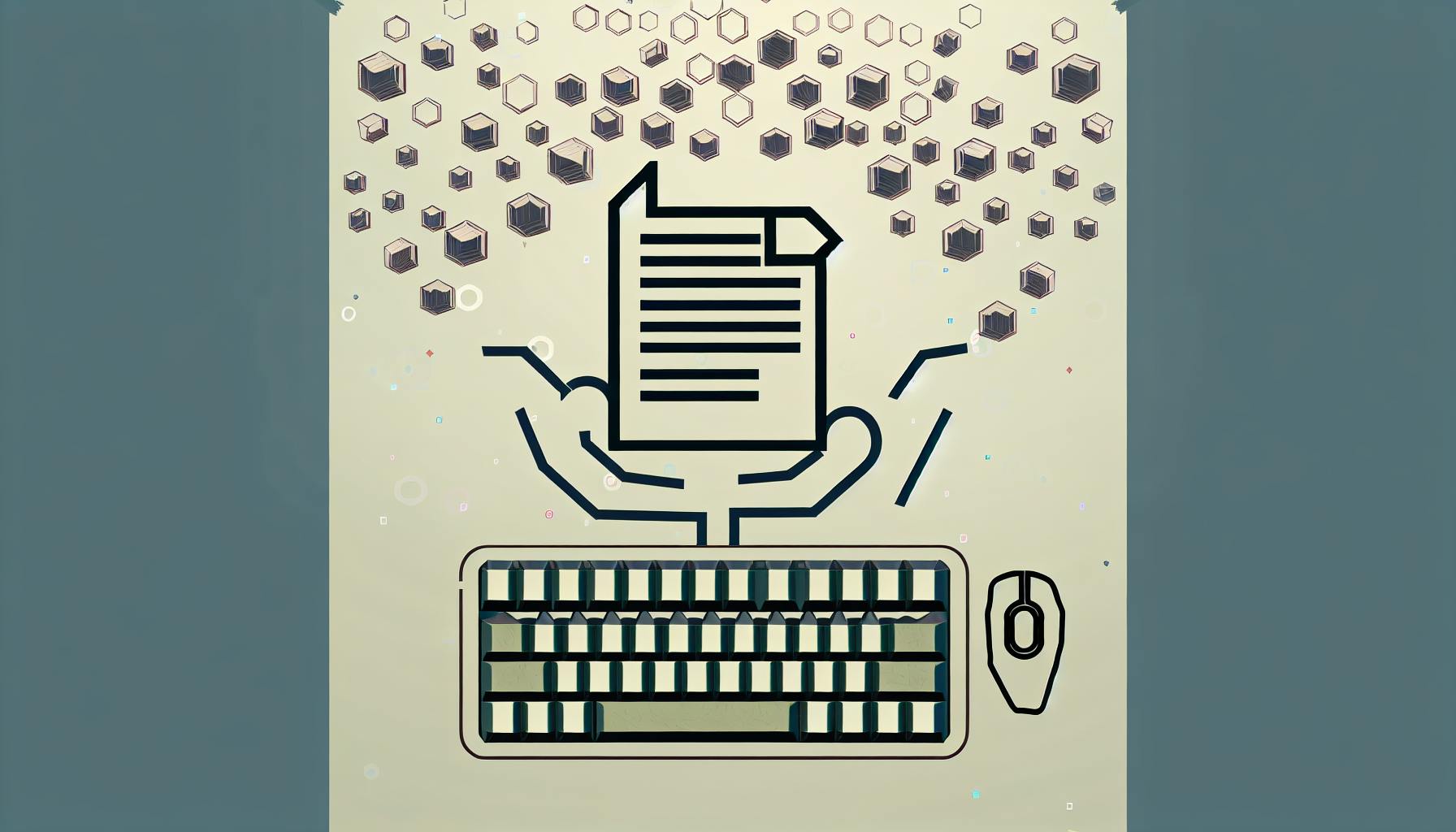Scraper extensions are simple tools that let you collect data from websites without needing to code. Perfect for beginners, they're great for market research, academic projects, or tracking data. Here's what you need to know:
- What are scraper extensions? Browser add-ons that help you grab data from websites.
- Key features: Create sitemaps, select data parts, export options, and manage pagination.
- Types: Browser extensions, cloud-based services, and open-source tools.
- Getting started: Requires a browser like Chrome or Edge, and a good internet connection.
- Installation: Find and add a scraper extension from your browser's web store.
After installation, you can start creating your first scraping project by making a sitemap, selecting the data you want, and running the scraper to collect and download the data. For more advanced scraping, dealing with pagination, dynamic content, and using proxies are useful techniques. Troubleshooting common issues like website blocks and handling JavaScript-heavy pages are also covered. Remember to respect website terms and manage data requests responsibly to avoid being blocked. For those looking to advance beyond the basics, exploring APIs, Python scripts, databases, and browser automation can further enhance your web scraping capabilities.
What are scraper extensions?
Think of scraper extensions as helpers for gathering data from the internet. They let you:
- Look around websites to find pages you want info from
- Use your mouse to pick out parts of a page, like text or pictures, to take data from
- Make a plan (or a sitemap) that tells the tool how to move through websites and what data to grab
- Turn the data you get into files like spreadsheets
The best part is you don't need to be a tech whiz to use these tools. They're made for anyone to collect data by just clicking around.
Key features
Here are some things that scraper extensions can do:
- Create a sitemap: This is like making a map that guides the tool on where to go on a website and what to collect.
- Create selectors: You can click on parts of a website, like a paragraph or a picture, to tell the tool, "I want data from this spot."
- Export options: After collecting the data, you can save it as a CSV, JSON, or Excel file.
- Data management: Before you save your data, you can tidy it up, sort it, or change it how you like.
- Pagination handling: The tool can automatically collect data from multiple pages of a website.
- Dynamic content support: It can even grab data from websites that change or update automatically.
- Cloud integration: You can connect it to online platforms like Google Sheets or Zapier.
Types of scraper extensions
There are different kinds of scraper extensions you might come across:
- Browser extensions: These are simple add-ons for browsers like Chrome or Firefox. They're easy to use but might not do everything you need. Example: Web Scraper.
- Cloud-based services: These are more powerful tools that run on the internet. They can do more but usually cost money. Example: ParseHub.
- Open-source tools: If you know a bit about programming, these tools let you change them to do exactly what you want. Example: Scrapy Splash.
| Type | Pros | Cons | Use Case |
|---|---|---|---|
| Browser Extensions | Easy to use, free, quick to set up | Might not have all the features, can't handle big projects | Small personal projects |
| Cloud-Based Services | Lots of features, can handle complex websites | Costs money, relies on the internet | When you need to scrape a lot of data |
| Open-Source Tools | You can make it do exactly what you need, keep it on your own computer | Need to know how to program | For those who are serious about scraping |
In short, scraper extensions are a way for anyone to get information from websites without needing to learn programming. They come in different types, from simple browser add-ons to more complex online services.## The Significance of Web Scraping
Web scraping is becoming more and more important for a lot of jobs and businesses that depend on data to make big decisions and keep things running smoothly. As business activities increasingly happen online, the ability to automatically gather data from websites, or "scrape" it, offers valuable insights that would be tough or even impossible to get by hand.
Here's how different companies use web scraping today:
Competitor pricing analysis
- Online shops use web scraping to keep an eye on what their competitors are selling and for how much. By scraping this info regularly, they can tweak their own prices to stay in the game.
- A retailer in the UK set up a scraper to watch prices for over 50,000 products on several competitor websites. This helped them match or beat competitor prices.
Recruitment automation
- HR teams use web scraping to grab new job listings from other sites as soon as they're posted, saving a lot of manual work.
- Scrapers also gather info like contact details and resumes from various sources, helping to fill jobs faster. A recruitment agency found 35% more qualified leads this way.
Brand monitoring
- PR teams use web scraping to keep tabs on where and how their company, products, or bosses are talked about online. This helps them react quickly if there's a problem.
- A company selling consumer goods used scrapers to find fake sellers using their brand name on online stores. Catching these early helped them protect their brand.
Lead generation
- Sales teams use web scraping to build lists of potential customers by looking through industry directories, event attendee lists, and other databases for important details like names and contact info.
- A marketing agency built a list of over 5000 leads from industry events and member directories, making it a key source of new business.
These examples show that web scraping tools are essential for collecting data quickly across different parts of a business, like operations, sales, HR, and finance. They save a lot of manual work and help businesses make decisions based on data. As more business happens online, these tools will only become more important.
Getting Started with Scraper Extensions
Requirements
Before diving into using scraper extensions, make sure you have:
- A browser like Chrome or Edge that lets you add extensions
- A good internet connection
- The ability to add new extensions to your browser
Installation process
Follow these simple steps to add a scraper extension to your browser:
- Open the Chrome Web Store or similar place for your browser
- Type "web scraper" in the search bar to find extensions that help with scraping
- Pick one that seems right for you (Web Scraper is a good starting point)
- Click "Add to Chrome" or a similar button for your browser
- Confirm by clicking "Add extension" in the popup
- Look for the extension's icon in your browser's toolbar; it means you're all set
After installing, you can find the scraper extension by clicking the puzzle piece icon in your toolbar. Click the scraper's icon whenever you want to start grabbing data from websites. You'll be able to make a plan for what data you want and pick out specific parts of web pages to collect information from.
Creating Your First Web Scraping Project
Step 1: Creating a sitemap
Think of a sitemap as a roadmap for your web scraper. It tells it where to start and what info to look for. Here's how to make one:
- Name your project, something like "My First Scraper Project" at the top
- Put in the website's address where it says "Start URL". This is where your scraper begins its job
- If the website has many pages you want to scrape, add the URL patterns that include pagination in the "Start URL" area. For instance,
https://www.example.com/page/[1-10]tells the scraper to look through pages 1 to 10 - Hit "Create Sitemap" and you've got your first sitemap ready!
Tip: Before you start, it's a good idea to manually check out the website to understand how it's laid out. Notice how to move between pages and spot pagination patterns.
Step 2: Scraping elements
With your sitemap ready, it's time to pick out the bits of the webpage you're interested in grabbing data from:
- Go back to the website and find the pieces of information you want
- Right-click on an item and choose "Inspect" to see its HTML code
- In the HTML, right-click the code snippet and pick "Copy > Copy selector" to grab the CSS selector
- Back in your sitemap, hit "Create New Selector" and paste the CSS selector
- Name this selector for easy identification
- Do this for all the pieces of info you want to collect
- Hit "Preview Scrape" to check the data it grabs
- Adjust your selectors if needed to make sure you're getting the right data
After setting up all your selectors, click "Run Sitemap" to begin collecting data. You can then download this data as a CSV or JSON file.
These steps will help you start scraping data from websites without needing to code. For more complicated websites, you might need to learn how to deal with logins, dropdown menus, and changing content. But this guide will get you going with the basics.
Advanced Scraping Techniques
Once you're used to the basics of using scraper extensions to gather simple data, you might want to tackle more complicated websites. Here's how to deal with some common tricky situations:
Pagination
Some websites spread their information over several pages. To grab data from all these pages, you should:
- Figure out how the website moves from one page to the next. This could be through page numbers in the URL (like website.com/?page=1), buttons for next/previous pages, or endless scrolling.
-
In your sitemap's Start URL, include the pattern for moving through pages, such as
https://website.com/articles?page=[1-10]to automatically go through pages 1 to 10. - Make sure your scraper is picking up data from every page you're interested in.
Dynamic Website Content
For websites that change their content on the fly without loading a new page, you can:
- Simulate clicks on buttons that bring up new data.
- Add pauses in your sitemap to give the website time to load its content.
- Use tools that let your browser handle JavaScript, like Puppeteer, Playwright, or Selenium, for full page rendering.
Using XPath Queries
When dealing with complex websites, using XPath queries might work better than CSS selectors. It's worth learning a bit about XPath for these situations.
Headless Browser Scraping
For websites that need to run JavaScript to show their content, consider using a headless browser like Puppeteer with your scraper extension. This way, the webpage is fully rendered, making it possible to scrape dynamic content.
Proxy Rotation
If a website tries to block your scraping attempts, sending your requests through different proxy servers can help you stay under the radar. There are tools out there to manage proxies for you.
These tips show that even complex websites can be scraped with the right approach. Starting with scraper extensions is a good way to build a foundation, and with some extra effort and smart strategies, you can tackle more challenging scraping tasks.
sbb-itb-9b46b3f
Troubleshooting Common Issues
When you're trying to collect data from websites using scraper extensions, sometimes things don't go as planned. Here's a look at some common problems you might face and what you can do about them.
Website Blocks Scraping Attempts
Some websites don't like it when you try to automatically collect data from them and might block your attempts. Here's how to handle that:
- Use proxy rotation: This means switching between different internet addresses so the website doesn't realize it's all coming from the same place.
- Add randomness: Mix in some random waits between your data collection attempts or change up the details about your internet browser to look more like a regular person browsing.
- Try residential proxies: These are internet addresses that look like they're coming from someone's home, which websites are less likely to block.
Can't Bypass Logins or Paywalls
Some websites want you to log in or pay to see their content. Here are a couple of workarounds:
- See if signing up for a free account helps you get past the login.
- Look for a way to access their data through an API; this might not require logging in.
- Use tools like Selenium or Puppeteer that can pretend to be a real user logging in.
Pages Don't Fully Load Content
Websites that use a lot of JavaScript to show their content can be tricky because simple scraper tools can't always handle JavaScript. Here's what you can try:
- Add some waits in your scraping plan to give the website time to load everything.
- Use a tool that can handle JavaScript, like Puppeteer, to make sure everything loads properly.
- Check if the website loads data in the background and find a way to wait for that data.
Can't Identify Correct Data Selectors
Finding the right parts of the website to collect data from can be hard. Here are some tips:
- Take a close look at the website's code to find the right spots.
- Try using XPath for more complicated situations where regular selectors don't work.
- Look at how the website talks to the internet to see if you can grab the data as it comes in.
Scraped Data is Messy or Incomplete
Sometimes the data you get isn't quite right. Here's how to fix that:
- Check your data before you finish to make sure it looks good.
- Look at the data you're getting and adjust your tools if you need to.
- Clean up the data using Excel or a similar program.
By being ready for these issues and knowing how to fix them, you can get around most problems you'll run into while collecting data from websites.
Tips and Best Practices
When you're starting with web scraping using tools like Web Scraper, here are some straightforward tips to help you out:
Respect websites' terms of use
- Always check if a website says it's okay to take data from them. Some websites say no to scraping in their rules or in a file called robots.txt.
- If a website tells you to stop taking data, it's important to listen. Ignoring them can lead to trouble.
Don't overload websites with requests
- When you grab data, wait a bit between each request, like 2-5 seconds, so you don't overwhelm the website.
- Instead of asking for a lot of data all at once, spread out your requests. This helps prevent getting blocked.
- Keep an eye on how the website is handling your requests to avoid getting kicked off for sending too many.
Validate and clean scraped data
- Always double-check the data you collect to catch any mistakes early on.
- If the data looks messy, you can clean it up using Excel or Google Sheets. This includes fixing things like extra spaces.
- Make sure details like phone numbers and emails are correct and in the right format.
Use proxies and rotation
- Changing up your IP address with different proxies helps prevent websites from blocking you.
- Using residential proxies can make your data collection look more like it's coming from a regular person rather than a company.
Save scrapers for reuse
- Once you've set up a scraper, save it so you can use it again later without having to set it up from scratch.
- Keeping track of your scrapers with something like GitHub lets you see any changes you've made over time.
By sticking to these simple practices, you can collect data smoothly without causing issues for the websites you're scraping from or for yourself. As you get more comfortable, you can start to tackle more complex tasks like handling JavaScript-heavy sites, getting around captchas, and setting up automatic proxy changes.
Beyond the Basics
Once you've got the hang of using browser extensions for scraping websites, you might want to do more advanced stuff. Here are some extra tools and techniques that can help when you're ready to level up:
APIs
Some websites let you access their data directly through something called an API. This is a bit like a special door for programmers that makes it easier to get data. You'll need to know a bit about coding to use APIs.
- Pros: Direct access, no need to scrape, data comes back in a neat format
- Cons: Requires coding knowledge, not all websites have APIs, there might be limits on how much data you can get
Python Web Scraping Scripts
Python is a programming language that's really good for scraping websites. It has tools like BeautifulSoup and Selenium that let you grab data from tricky sites, deal with JavaScript, and even use proxies.
- Pros: You can do pretty much anything, works well for big projects
- Cons: You need to know how to code, setting it up can take some work
Using Databases
Instead of just saving your data to files, you can put it into a database. This makes it easier to work with the data and connect it to other programs.
- Pros: Good for analyzing data, can connect with other tools
- Cons: You need to know how to manage a database
Browser Automation
Tools like Puppeteer and Selenium let you control a real web browser to visit websites. This is helpful for scraping websites that have lots of JavaScript or that try to block scraping.
- Pros: Can handle websites that are hard to scrape
- Cons: Might be slower, needs more setup
Containerization
Docker is a tool that lets you package your scraping project so you can run it easily on other computers. This is great for when you have a big project that needs to run in lots of places.
- Pros: Makes your project portable, easy to scale up
- Cons: You need to know how to use Docker
These tools and techniques can take your data collection to the next level. They might seem a bit tough at first, but they offer powerful ways to collect data.
Conclusion
Scraper extensions for browsers are a great way for people who aren't tech-savvy to start pulling information from websites without needing to know how to code. They let you easily pick out parts of websites you're interested in and grab that info.
Here's what you can do with a bit of practice:
- Add scraper extensions like Web Scraper to your browser to make it more powerful.
- Make a plan for how you'll go through a website to find the info you want. This is called creating a sitemap.
- Use easy tools to select the exact data you want from a page.
- Turn the data you've collected into formats you can use, like CSV or Excel files.
Getting data from websites can be more complicated depending on how the site is built. But these tools make it easier to start learning.
If you find yourself needing more detailed data, you might move on to using special coding tools or languages. Starting with browser extensions, though, teaches you the basics of getting data from the web.
For more beginner tips, check these out:
- Web Scraper Documentation - The official guide to using the Web Scraper extension.
- PromptCloud Academy Courses - Free lessons on web scraping and getting data from websites.
- Parsing Pages: Web Scraping Guide - A simple introduction to the ideas behind web scraping.